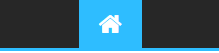French GPD Win user CoolP has created a very stripped down and heavily optimized Windows 10 for the GPD Win. He helped me get this set up, and I'm here to share it with everyone. It has all of the needed drivers built in, and is very easy to do. No specific BIOS are needed for this.
Here is the ISO
[Vous devez être inscrit et connecté pour voir ce lien]You'll also need Rufus, I used version 2.9
[Vous devez être inscrit et connecté pour voir ce lien]And here is a .bat file for the wifi fix.
[Vous devez être inscrit et connecté pour voir ce lien]Now for the easy instructions:
1-Use Rufus to create a USB boot key using the ISO provided above
2-Plug the USB device into the GPD Win, and when powering it on, keep pressing FN and 7 until a box pops up
3-Select the option that has your USB devices name
4-Use the arrow keys to navigate menus during set up, tab to move to the next options, and space to check boxes
5-This is important! Choose French language even though we will be putting it in english later
6-When it asks you for your Window key, tab over to the middle option on the bottom and hit enter
7-Press space to check the box, then press tab and hit enter to get to the next screen
8-Choose the bottom option to customize the install
9-Using the arrow keys and tab, delete (the red X button) all partitions here until you have just one drive listed with no space used up and hit next
10-After a bunch of restarts, it'll ask you about region, and so on. Press CTRL+ALT+Right Arrow to fix the screen. Choose French options for everything. Then it will ask you username, then password (not required) SKIP the wifi setup for now
11-Say no to Cortana (left option on the bottom right)
12-On the next screen disable all 5 of the options by clicking the little slider to the left
13-Once you boot into Windows, click the little message bubble icon on the bottom right. Once the new box comes up, click the bottom left button.
14-Now, run the .bat that you download earlier as administrator. Type oui and hit enter to go through each of the options. It'll close after the final enter.
15-Click start menu, click the settings icon, click the mode tablette section. For the first drop down box click the middle option. For the second drop down box click the top option.
16-Restart. Once it boots up setup your wifi
17-Now we put it into english. Start menu, settings, click the Time and Language section (it has a clock and a letter for the icon). Click the middle option on the left. Click the plus to add a language, in this english (or whatever language you need, really). You should see the language of you choice added now. Click it, and click options. Click the first box on top to download the language pack. When done click back, and click the language of your choice again. This click the left most option to make it your default. Restart.
18-When you come back everything should be in your chosen language. Dont forget to change it from an azerty to qwerty, you can do that by clicking the part on the bottom right of the task bar that says french.
That's all there is to it. Here's a nice video CoolP made to go along with it:
[Vous devez être inscrit et connecté pour voir ce lien]